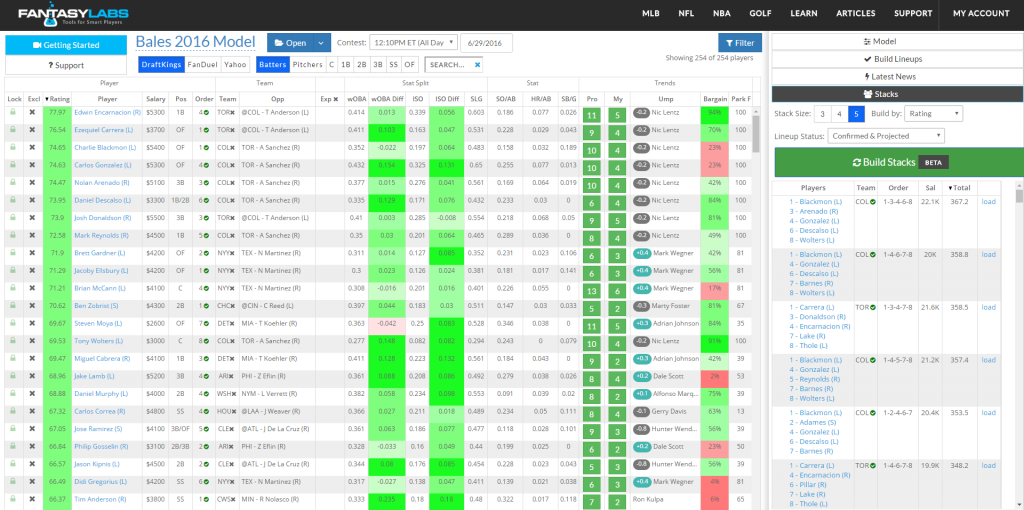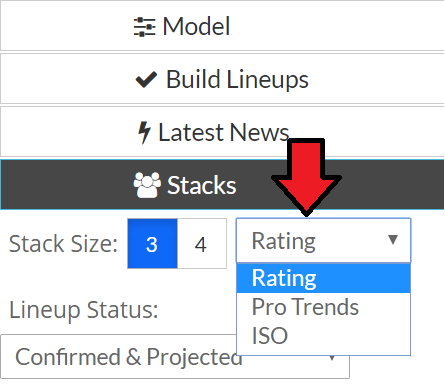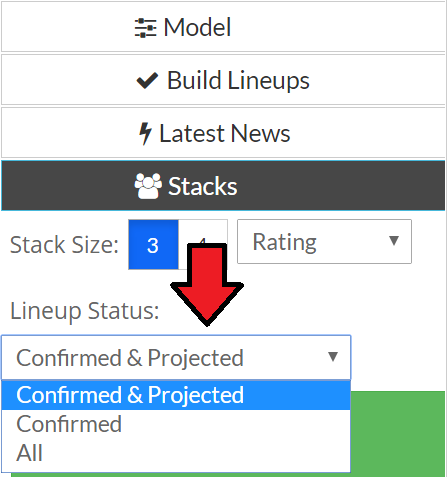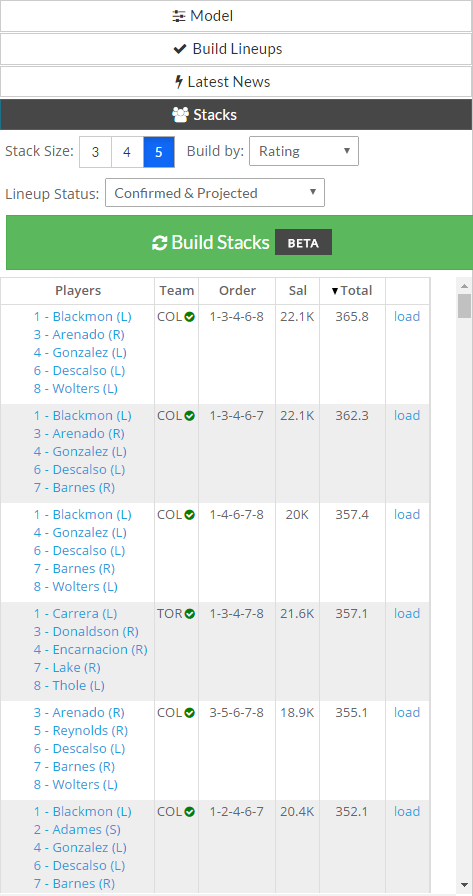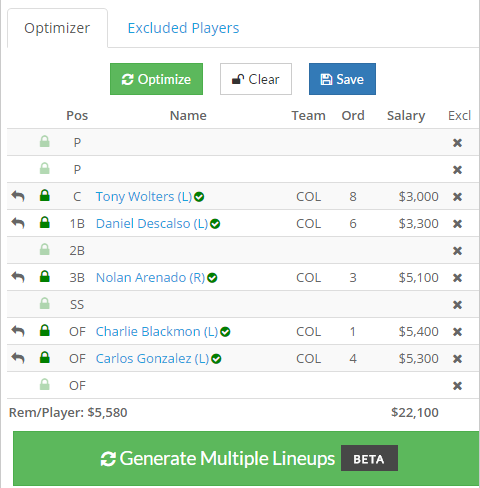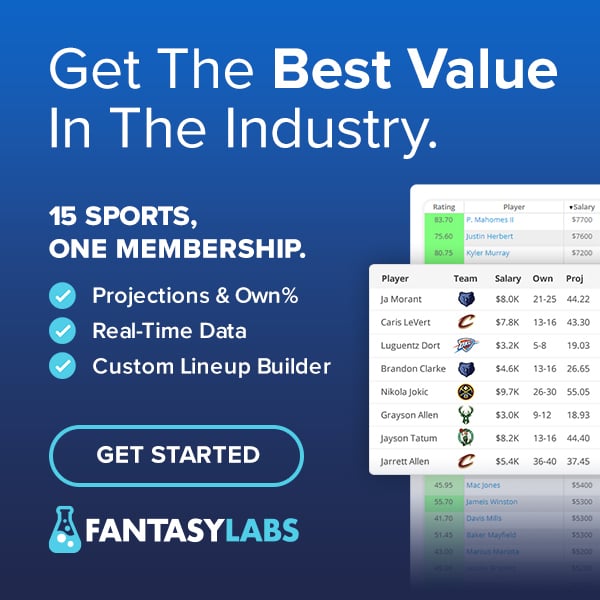Watch FantasyLabs co-founder Jonathan Bales show how to use the new MLB stacking feature within Player Models.
To use the stacking tool, select the “Stacks” button within Player Models.
Next, select the stack size you want to generate. You can select up to five batters on DraftKings and up to four batters on FanDuel.
The stacking tool allows you to build stacks using three different variables: the Ratings from your specific model, total Pro Trends, and average ISO.
You can also sort the available player pool by Confirmed and Projected Players, only Confirmed players, or All players that have started within the last five days.
Once you set your filters, click Build Stacks to generate 200 stacks.
You can sort stacks by total salary by clicking on the “Sal” Column. To include only select teams in your stacks, use the Filter option in the Player Models before generating stacks.
To exclude any players from your stacks, click the “x” exclude button within the Player Models.
To lock a player into your stacks, click the Lock icon within the Player Models.
To generate a lineup around your stack, click on the list of players or click “load” for any stack. From there, the stack will be locked into the Optimizer.
Finally, you can add in the rest of the lineup manually, click “Optimize” to optimize the lineup around your stack, or click “Generate Multiple Lineups” to use our Multi-Lineup tool.